|
|
 |
 |
 |
MIDI QUEST |
DETAILS |
COMPARE |
INSTRUMENTS AND MIDI DEVICES |
MIDI QUEST 13 UPGRADE |
MIDI QUEST 13 UPGRADE DETAILS |
If you want a more detailed view of the enhancements for the latest release of Midi Quest, this is the page for you. This page provides a list of many of the v13 highlights. There were many additional enhancements made to improve the overall operation of Midi Quest Pro, Midi Quest, Midi Quest Essentials, and Midi Quest one.
| Midi Quest | Midi Quest one | MQ Essentials | Midi Quest |
Midi Quest Pro |
| Macintosh universal code for both Apple Macintosh Silicon and Intel processors |
|
|
|
|
| Macintosh support for macOS 12 and macOS 13 |
|
|
|
|
| Windows 11 support |
|
|
|
|
| Plugins - support for multiple instruments of the same type as plug-ins |
|
| 4k/hiDPI Monitors | Midi Quest one | MQ Essentials |
Midi Quest |
Midi Quest Pro |
| Midi Quest uses the Windows per monitor Scaling setting to display all program windows |
|
|
|
|
| Using the default 4k settings, MQ will render with higher qualifty fonts, provide greater graphic definition, and offer more usable screen space when compared with a standard monitor of the same |
|
|
|
|
| Thousands of new hi res images for use with 4k Windows and Apple Retina monitors |
|
|
|
|
| Macintosh - takes full advantage of the new hires images |
|
|
|
|
| Patch Zone | Midi Quest one | MQ Essentials | Midi Quest |
Midi Quest Pro |
| The Midi Quest 13 Patch Zone adds 90,000 new patches for a total of over 270,000 unique patches organized by instrument |
|
|
|
|
| The Patch Zone tag filter shows only the patches matching a specific tag |
|
|
||
| Popup tag lists are optimized to include only tags currently in use |
|
|
||
| Macintosh tag listing uses submenus to avoid long lists (Windows uses multiple columns) |
|
|
| Studio Enhancements | Midi Quest one | MQ Essentials | Midi Quest |
Midi Quest Pro |
| New hiRes instrument images for use with 4k and retina monitors |
|
|
|
|
| USB MIDI Port auto connect - for MIDI devices with a named USB port, Midi Quest can automatically connect the instrument module to the correct port when it is added to the Studio |
|
|
|
|
| Auto-reconnect - when instrument modules are re-installed in the Studio, they automatically connect to the previously assigned MIDI ports |
|
|
|
|
| Auto-convert hundreds, or thousands of individual .syx files to Midi Quest format with a single drag and drop |
|
|
||
| Auto Sense device inquiry is now available from the Settings dialog - use it to find and assign the correct MIDI ports for a device |
|
|
|
|
| New "Select Installed Instruments" button in the device download dialog makes it easy to install the latest instrument modules |
|
|
|
| Parameter Editor Enhancements | Midi Quest one | MQ Essentials | Midi Quest |
Midi Quest Pro |
| All editors are automatically sized using the Windows scaling value assigned in Windows Settings (Windows only) |
|
|
|
|
| Dramatically Improved text rendering on 4k/hiDPI monitors (Windows only, already available on Mac) |
|
|
|
|
| All standard
editors can also be expanded using the "Window Scaling" parameter
in Preferences (Feature is not available to "custom" editors such as Nautilus, Kronos, Venom, TC Helicon, and TC Electronic editors) |
|
|
|
|
| Editors are automatically rescaled when switching between standard and hiDPI monitors for optimal display quality |
|
|
|
|
| Enhanced number edit control features increment/decrement elements to edit the value |
|
|
||
| New default knobs take advantage of additional 4k/hiDPI monitor resolution |
|
|
|
|
| All individual editor custom knobs are available in a 4k/hiDPI version for impoved editor display quality |
|
|
|
|
| For multi/performance editors, double clicking on a patch opens that patch in an edit buffer. Alternately, holding down the ALT key will edit the patch in a multi edit buffer instead. This allows the patch to be edited in a multi timbral context instead of on its own This feature is available for the instruments listed below |
|
|
|
|
| Editing with a multi patch buffer can be set as the default option in Preferences |
|
|
|
|
| ALT+CTRL+T keyboard command saves an edited patch back to both the Midi Quest bank and instrument bank |
|
|
|
|
| Import native patch category information into Midi Quest's tags |
|
|
||
| Drag and drop custom file importing - editors which import custom files (such as editors importing Korg .PCG files) now support importing the file using drag and drop instead of requiring a file selector |
|
|||
| Build number for every editor is now displayed in the Editor and Control Info dialog |
|
|
||
| New CC/NRPN assign dialog allows all Remote Control CC and NRPN assignments to be made from a single location instead of using the "learn" function for each individual control |
|
|
||
| Remote CC parameter edit messages are now handled significant faster than previous versions of Midi Quest |
|
|
||
| Patch edits from external CC and NRPN messages are now displayed in the Monitor Window in case a remote keyboard is sending spurious MIDI messages |
|
|
||
| Improved feedback - create an html report listing all of the CC and NRPN messages that an editor responds to |
|
|
||
| the CC and NRPN message report can be sorted by parameter name, CC value, or NRPN value |
|
|
||
| Block copy buttons now offer an "AlI" option if there is more than one destionation (eg copy DX Operator 1 to ops 2, 3, 4, 5, and 6) |
|
| Bank Editor Enhancements | Midi Quest one | MQ Essentials | Midi Quest |
Midi Quest Pro |
| Improved name rendering on 4k/hiDPI monitors (Windows only, already available on Mac) |
|
|
|
|
| Patch numbers are displayed in bold to distinguish between patch name and number |
|
|
|
|
| Info view shows all parent/child and property information for the patch currently under the mouse |
|
|
||
| HTML export option prints all parent/child and property information for each patch in the bank |
|
|
||
| Default patch name assignements for patches without names stored in SysEx |
|
|
|
|
| Import category information from bank patches into Midi Quest's tag system (supported instruments listed below) |
|
|
| Set Enhancements | Midi Quest one | MQ Essentials | Midi Quest |
Midi Quest Pro |
| Individual patches with SysEx names now display the name in the left column making it easier to locate a specific patch in Sets where 8 or 16 patches are listed as part of a multi/performance |
|
|
|
|
| HTML report lists all parent/child relationships between all SysEx types |
|
|
||
| The left column compoent list can now be displayed as a single long list (new) or grouped by SysEx type (original) |
|
|
|
|
| Warning is displayed when a Set is opened for an instrument not currently installed in the Studio |
|
|
|
|
| SysEx without an editor now displays a "no editor" warning instead of a blank screen |
|
|
|
|
| Import category information from bank patches into Midi Quest's tag system (supported instruments listed below) |
|
|
| Collection Enhancements | Midi Quest one | MQ Essentials | Midi Quest |
Midi Quest Pro |
| Sets stored in Collections now display tag, comment, author, song, musician, band, long name, and copyright information |
|
|
||
| HTML report listing all standard information for each chunk of SysEx (tags, comment, author, song, musician, bank, etc) |
|
|||
| Import category information into Midi Quest's tag system (supported instruments listed below) |
|
|
| Library Enhancements | Midi Quest one | MQ Essentials | Midi Quest |
Midi Quest Pro |
| Import the list of categories assignable to a patch in the instrument and add them as tags to Midi Quest's tag list |
|
|
||
| Extract each
patch's assigned category and assign it as a Midi Quest tag that can
be used to search a library (the list of instruments which support this feature can be found at the bottom of this page) |
|
|
||
| New Query option - when performing a multiple library query, the results from all libraries can be copied to a single Collection |
|
|
||
| Two new HTML report options - all patch alphabetically sorted and all patches with patch properties |
|
|
||
| When patches are dropped in a Library patch editor, they are automatically added to the Library as well |
|
|
||
| "Load All Banks and Patches" now imports individual patches and banks stored in Set and Collection files |
|
|
| Monitor and SysEx View Windows | Midi Quest one | MQ Essentials | Midi Quest |
Midi Quest Pro |
| Monitor - copy only transmitted MIDI events to the clipboard |
|
|
||
| Monitor - copy only received MIDI events to the clipboard |
|
|
||
| SysEx View - new display mode shows SysEx in a formatted data format instead of raw SysEx |
|
| Miscellaneous | Midi Quest one | MQ Essentials | Midi Quest |
Midi Quest Pro |
| Export - additional Cubase default paths added to Preferences |
|
|
|
|
| All Windows - Improved off-screen window handling |
|
|
|
|
| Updated manual and help files |
|
|
|
|
| Panel Editor and Instrument Creator: New SQML macro commands |
|
|||
| Panel Editor: 224 new preset colors and 16 custom colors for each editor |
|
|
|
|
| New Midi Quest Device Support | ||||
|
| OS Platform Support and Upgrade Prices | Midi Quest one | MQ Essentials | Midi Quest |
Midi Quest Pro |
| Supported Windows releases: Windows 10, Windows 11 |
|
|
|
|
| Supported macOS releases: 15, 14, 13, 12, 11, 10.15, 10.14, 10.13, 10.12 |
|
|
|
|
| Supported macOS processors: Apple Silicon, Intel |
|
|
|
|
| Midi Quest 12 -> 13 upgrade prices (see the upgrade purchase page for additional pricing) | $149 | $119 | $179 |
Midi Quest 13 Order and Downloads |
||||
Windows |
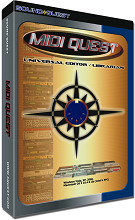 Purchase Midi Quest Upgrade Midi Quest Purchase MQ one |
Macintosh |
||
|
|
||||
Download Midi Quest Demo |
||||